After you have specified the unit system for the current project you can import CPTU data from an ASCII data file by clicking on the  button located on the CPT Data toolbar. The following dialog will appear:
button located on the CPT Data toolbar. The following dialog will appear:

New CPT file options
By default, CPeT-IT will prompt you to read data from an ASCII file. Click OK to continue. The import data dialog will appear:
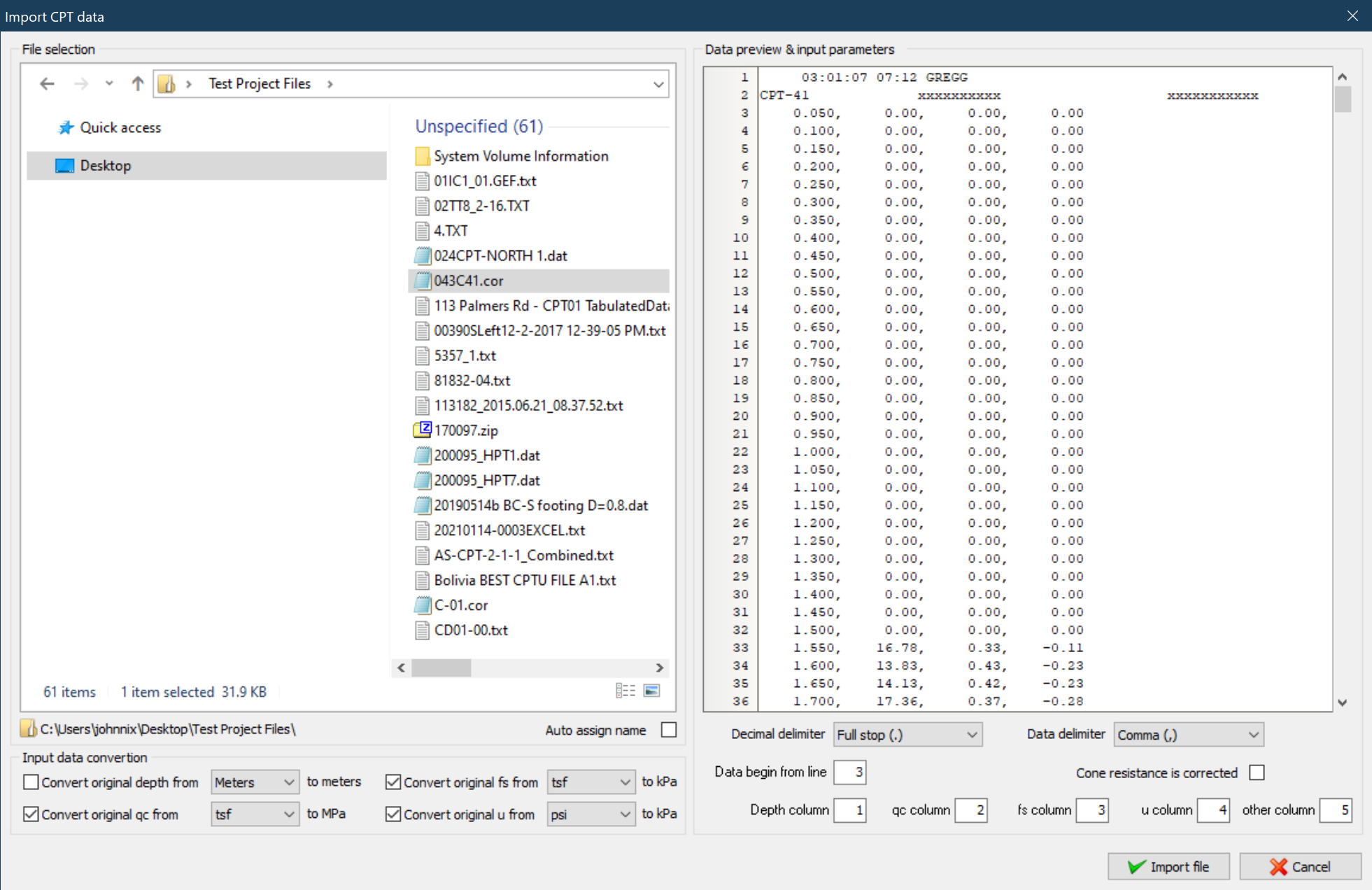
Data import dialog
CPeT-IT can read data that are stored in an ASCII file with extension .txt, .dat, .cor. While browsing to your hard drive you will see all files that match the above extensions in the File selection list box located at the top right area of the dialog. Clicking on a file will instruct the software to load the contents of the file and present them inside the Data preview area. In this way you may browse to the contents of the file prior on inserting it into the software. The preview area will also provide you with additional information you may need in order to import the file correctly e.g. the line number from where the actual data begin. If the Auto assign name checkbox is checked each CPT file will be given a new file name, starting with CPT-01 otherwise the CPT file will be named after the associated file name without the file extension (e.g. .cor). The file name can be changed to match the actual file name by using the CPT data – Rename CPT feature when a file is highlighted. You may also select multiple files by holding down the Ctrl key on the keyboard while clicking on the file names.
As a general rule, the data file must contain at least 4 columns of data in the following order, depth - cone resistance - friction resistance - pore pressure (where pore pressure is the penetration pore pressure u measured behind the cone e.g. u2). Additionally the program will look for a fifth column which may contain any other data such as electrical resistivity or UVIF. If other columns exist in the data file the software will ignore them.
Based on the data preview, you must provide the software with additional information regarding the data structure inside the file. CPeT-IT needs to know what character is used as a decimal delimiter, what character is used as a data delimiter (separation character between column data), from which line the actual data start (after any header information) and if the data file contains the raw cone resistance measurements (there are cases where your CPT contractor may give you a file containing the corrected cone penetration resistance qt instead of the raw field value qc). Making the right selections inside the Data input parameters is very crucial for a successive completion of the import procedure.
Finally, in case that the data in your file do not meet the units specification you can select the corresponding check box for the value you wish to convert e.g. if your data file contains depth measurements in feet and your project's unit system is set to SI then you should check the Convert original depth from checkbox and from the drop down list select feet.
In order to import the file click on the Import file button. If an error while reading the data file occurs, the software will display a message stating the line number where the error appeared. All data prior to that line will be included in the imported data. Such an error may occur when there are blank lines in your original data file. In any case you can preview the imported data and decide whether to keep them or edit the original file to fix the error and reimport. (A common error would be not to set the data delimiter to the correct character and so the software will not import any data as an error will be raised from the very first line).

Error message from data import procedure
Note If there are multiple files in your selection you must make sure that the file structure is common to all selected files otherwise the import procedure will fail to read all files |